STEP 1
Name your Devices Clearly
In the Greenlite application, make sure all your devices have easily identifiable names like “bedside lamp” or “kitchen light” so Google Assistant can understand which device you are attempting to control using voice commands.
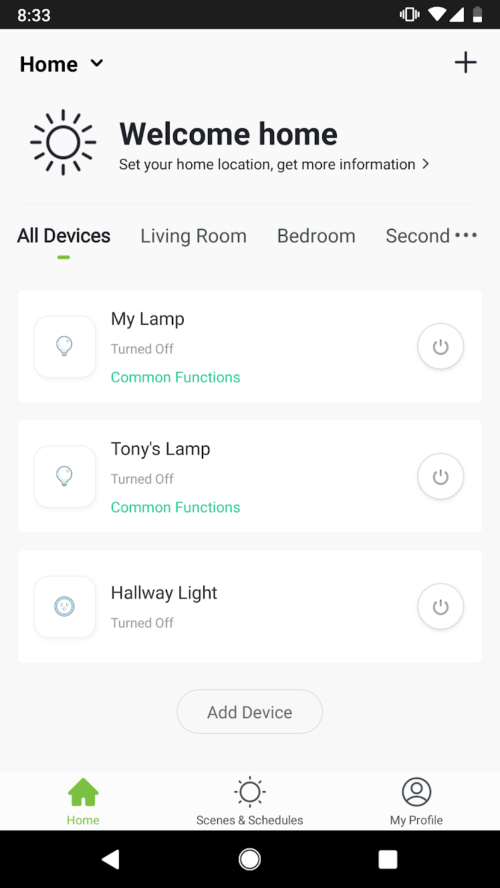
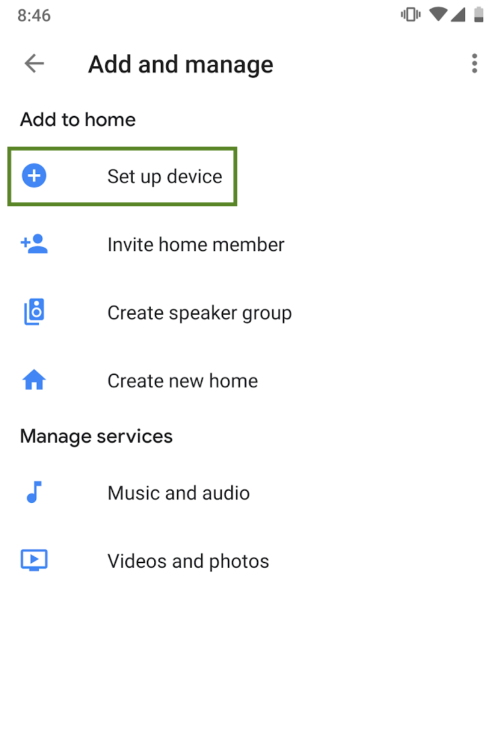
STEP 2
Configure your Google Home Device
- (Skip this step if Google Home is already configured)
- Make sure your Google Home device is powered on and connected to a Wi-Fi network.
- Open the Google Home application on your phone. Login and tap on the menu link in the upper left corner of the application, select “Setup”. You should hear a sound notifying you that you are connected to the correct device. Tap “Yes” to confirm you have heard the sound.
- Identify the room in which your Google Home Device is located to make managing multiple Home devices easier.
- Once the connection to your Google Home device has been established and that you have set a device location, select a Wi-Fi network for the device to connect to and enter your Wi-Fi password when prompted.
- Complete the final setup step and tap “Finish Setup”. You are now ready to connect your smart bulbs to Google Home.
STEP 3
Connect your Greenlite Devices to Google Home
- From the main page of the Google Home application, access the device configuration page by tapping “+ Add”
- In the next screen, tap the plus icon labelled “Set up device”
- Select “Have something already set up?”
- Search for “Greenlite Smart Home” in the list (as shown here)
- Find the Greenlite Smart Home application in the list and open it. Select the country in which you are located, then enter your Greenlite username and password before selecting “Link Now”
- Select the room in which your device is located.
- Your device is now ready to be controlled through voice commands given to your Google Home device.
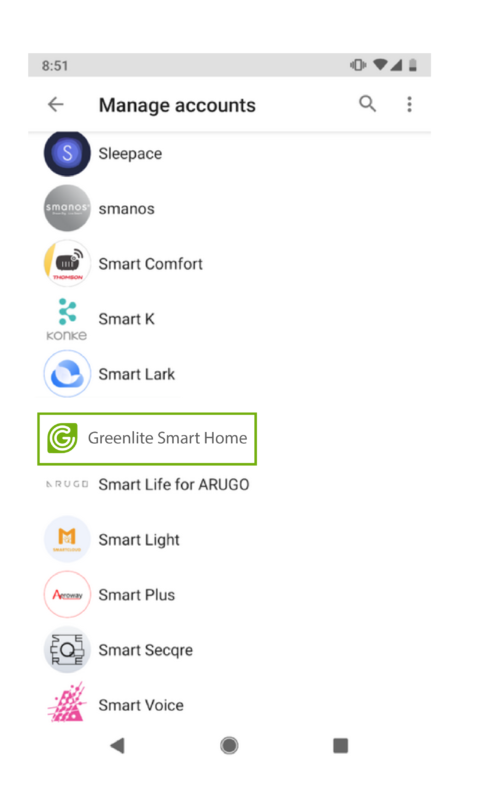
STEP 4
Learn a Few Common Commands
- “Hey/OK Google, turn on/off my bedroom light”
- “Hey/OK Google, set the bedroom light to 50 percent brightness”
- “Hey/OK Google, dim the lights”
- “Hey/OK Google, turn off the lights in 30 minutes”